Apple Studio Display on Windows
my experience using the Apple Studio Display with my Surface Pro 11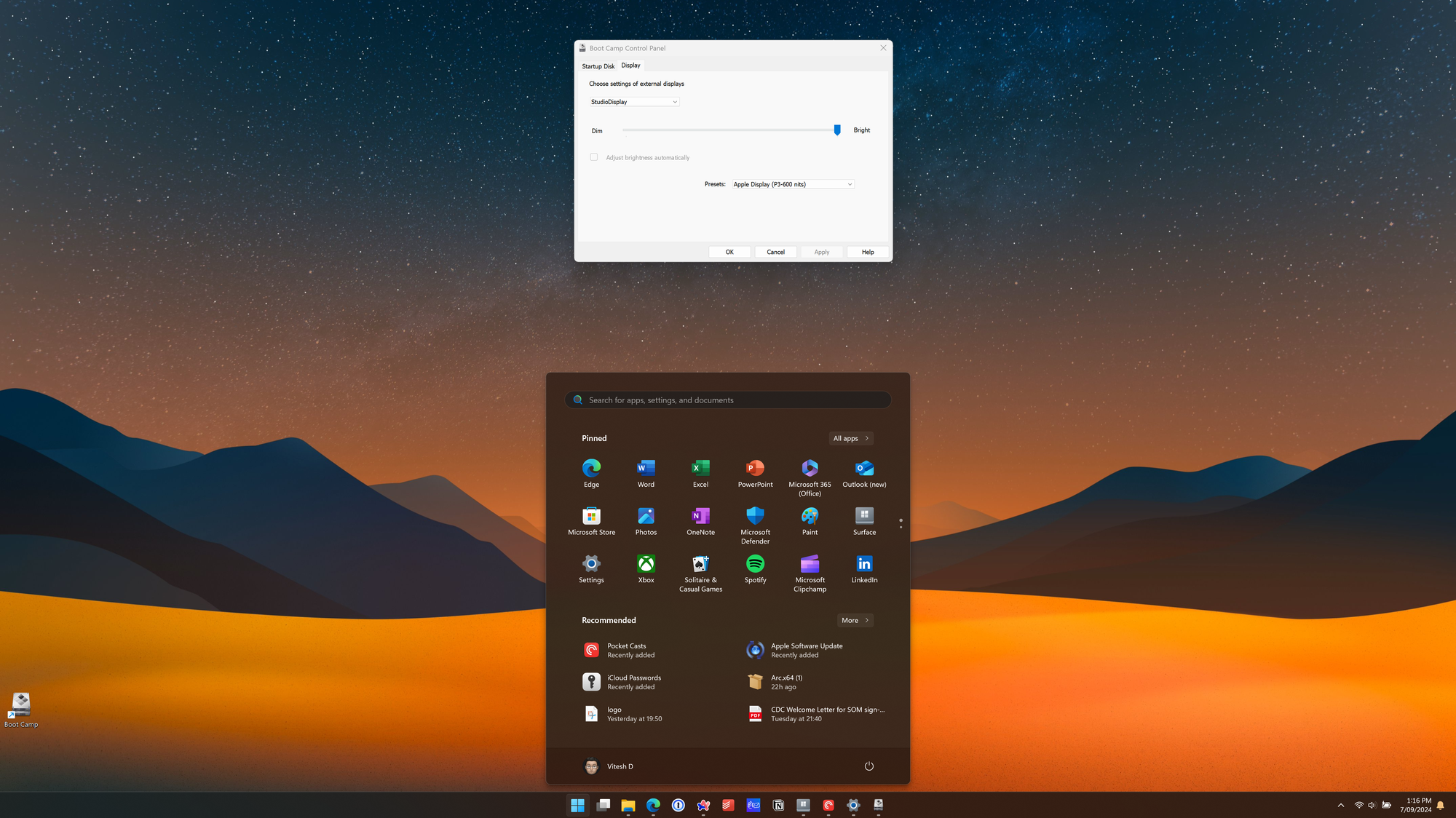
Honestly, when I bought my Surface Pro 11, I wasn't sure if it will work with my Apple Studio Display. However, I am pleasantly surprised that it works really well.
I connected the Apple Studio Display to my Surface Pro 11 using the same cable that I had used to connect my Apple Studio Display to my M1 MacBook Pro.
This one cable connection also charges my Surface Pro. Upon connection, almost instantly, the Apple Studio Display comes to life. It's quicker than the MacBook because thanks to Windows Hello, I am automatically logged in.
The specs of the Apple Studio Display on Windows 11 (ARM):
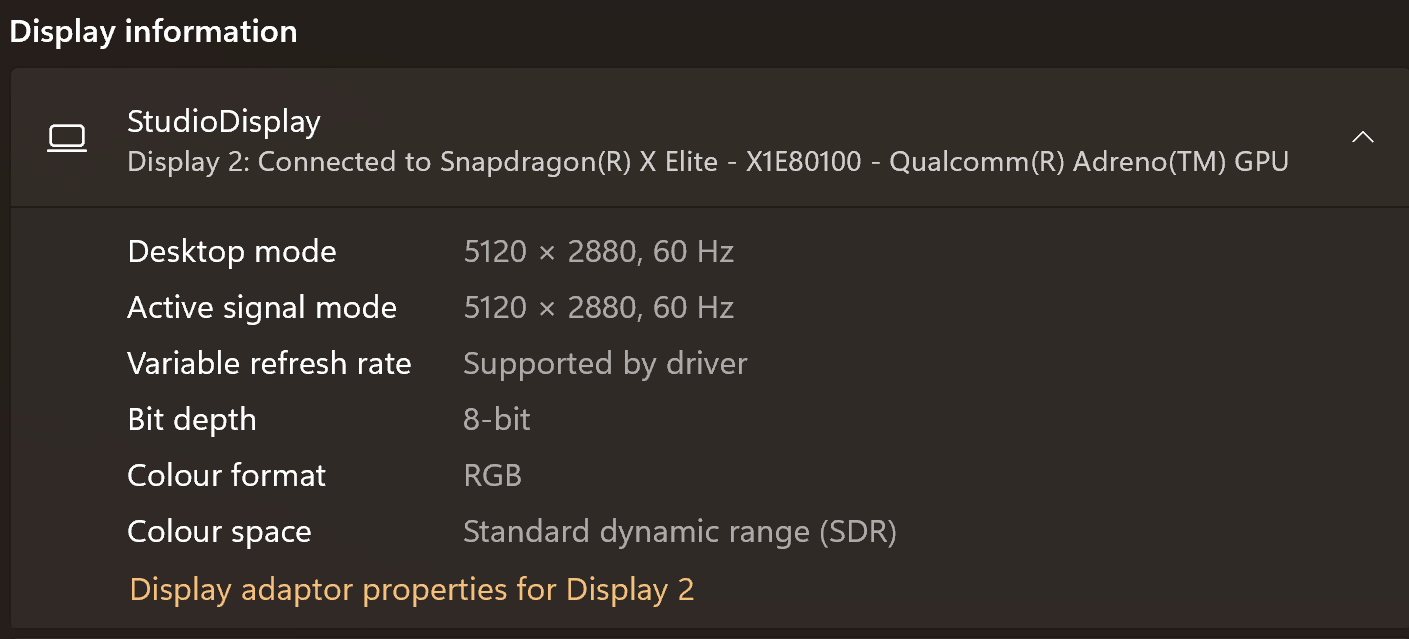
I was impressed because I didn't need to install any other software, and it started working as soon as I connected the USB C cable.
The following works out of the box:
- Apple Studio Display camera and mic is recognised and works well. Tested on a WhatsApp Video call.
- Speakers also work well. I set it as my default speaker and could control volume via the keyboard.
- Ports on the Apple Studio Display are functional. I had a USB drive connected, and that also showed up on File Explorer.
- 5K resolution
- Display orientation also works: managed to set it on portrait mode.
- Multi-display setup is very easy. I had the Apple Studio Display as my primary display and could move windows between displays.
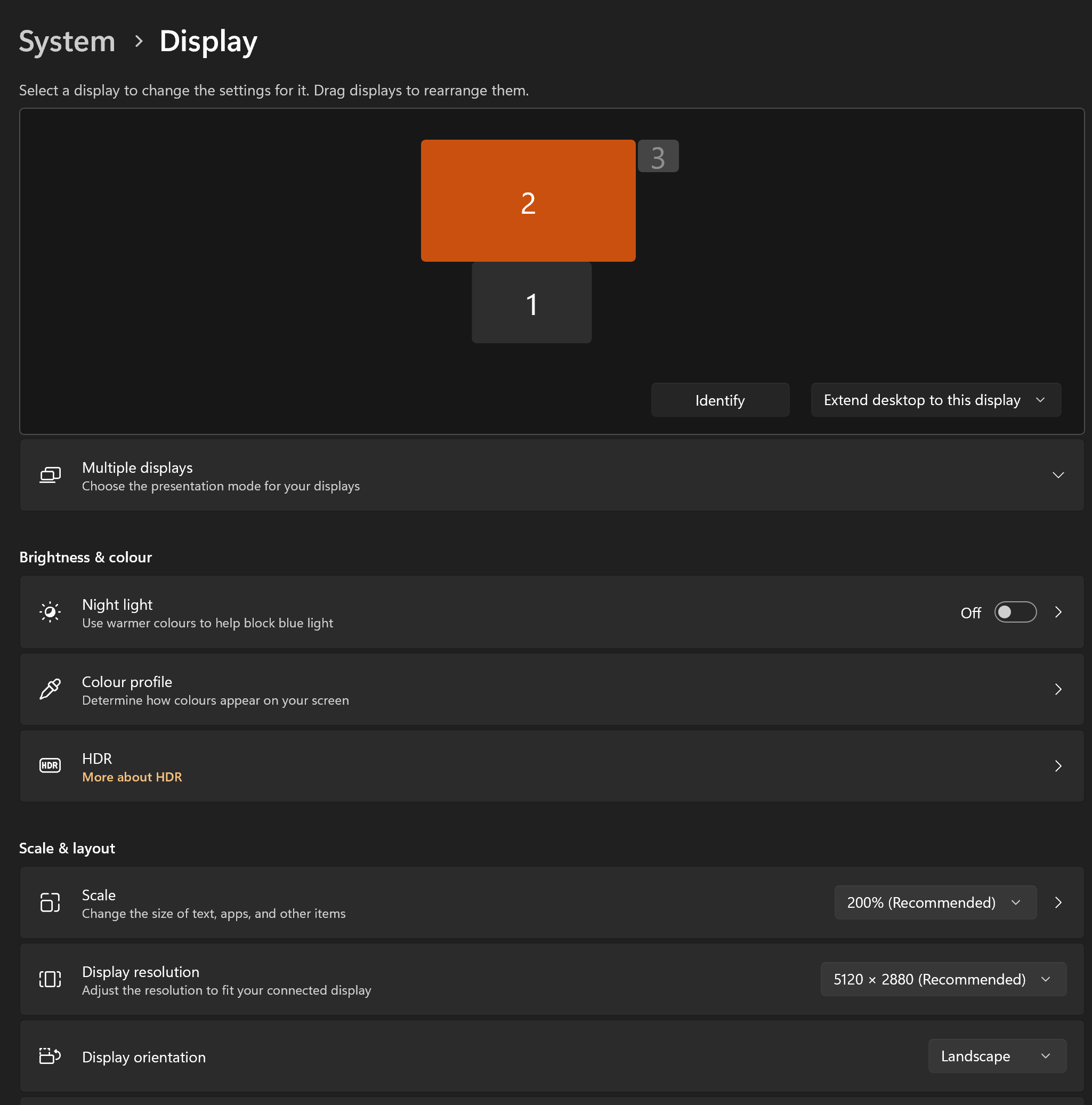
What does not work?
Brightness control does not work at all. It is nonexistent. The Apple Display maintains the same brightness level that was set up during its last connection to a Mac computer. If you do not need brightness control, then there is no point reading further.
Thankfully, there is a fix for this issue and it relies on open source software called Brigadier 😀.
In simple terms, Brigadier installs Apple drivers from Bootcamp on Windows, thus allowing brightness control of Apple Displays on Windows. Initially, I thought this wouldn't work because I was convinced the arm version of Windows will not be supported. Thankfully, I was wrong. My thanks to Nadim for helping me with the solution via his blogpost.
It requires some know how but it is relatively easy to implement.
The following is the process to install Apple drivers on Windows:
- Download Brigadier
- Open Terminal on Windows and run:
brigadier.exe --m MacPro7,1 - In the resulting
$WINPEDriver$folder, delete all folders except forDolby,AppleAudio,AppleAudio_1883106B,AppleSSD64,AppleUSBVHCI, andSerialIO. This will prevent Boot Camp from installing drivers you don’t need. - In the
BootCamp\Driversfolder, delete everything except for theAppleandPromisefolders. - Open terminal as administrator and run
msiexec /i BootCamp\Drivers\Apple\BootCamp.msiand click through the resulting installer. - Reboot.
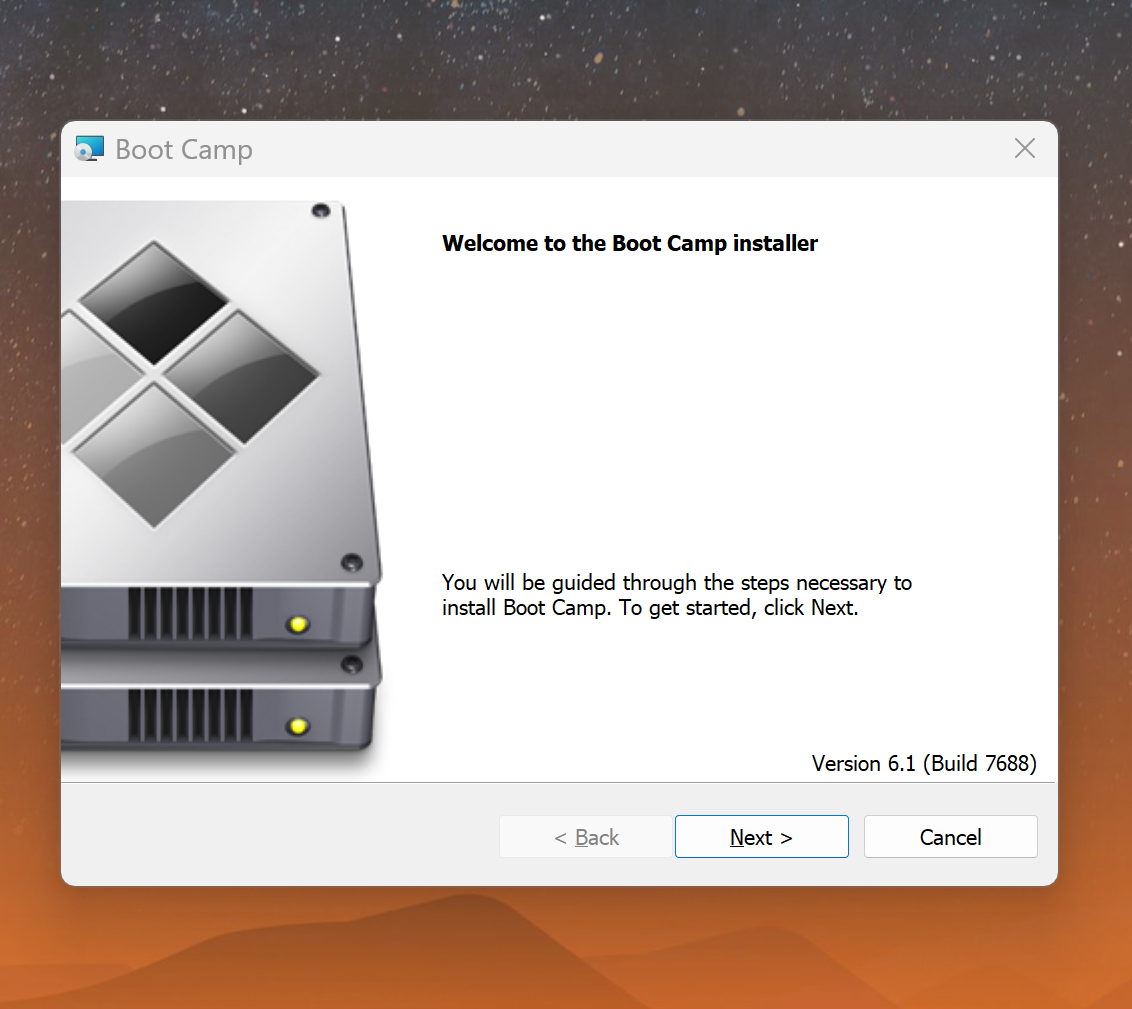
After rebooting, open Control Panel and search for Bootcamp:
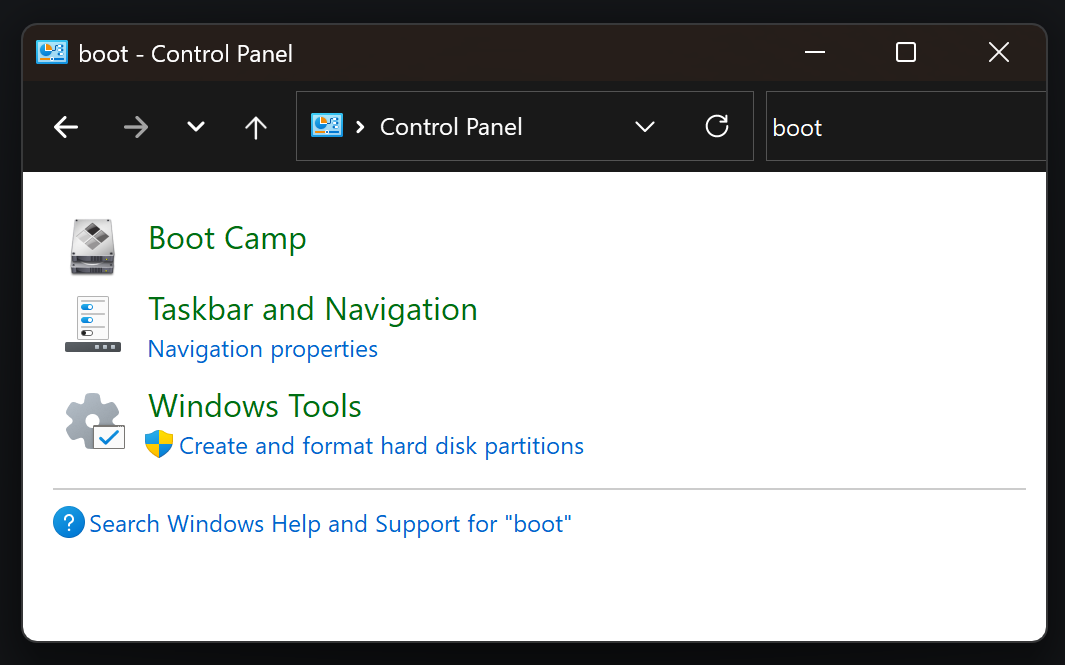
Right click on Boot Camp and click on create shortcut. This will create a shortcut on the desktop, so next time, you do not have to go through this process to locate Boot Camp.
Opening bootcamp will show the following, click on Display:
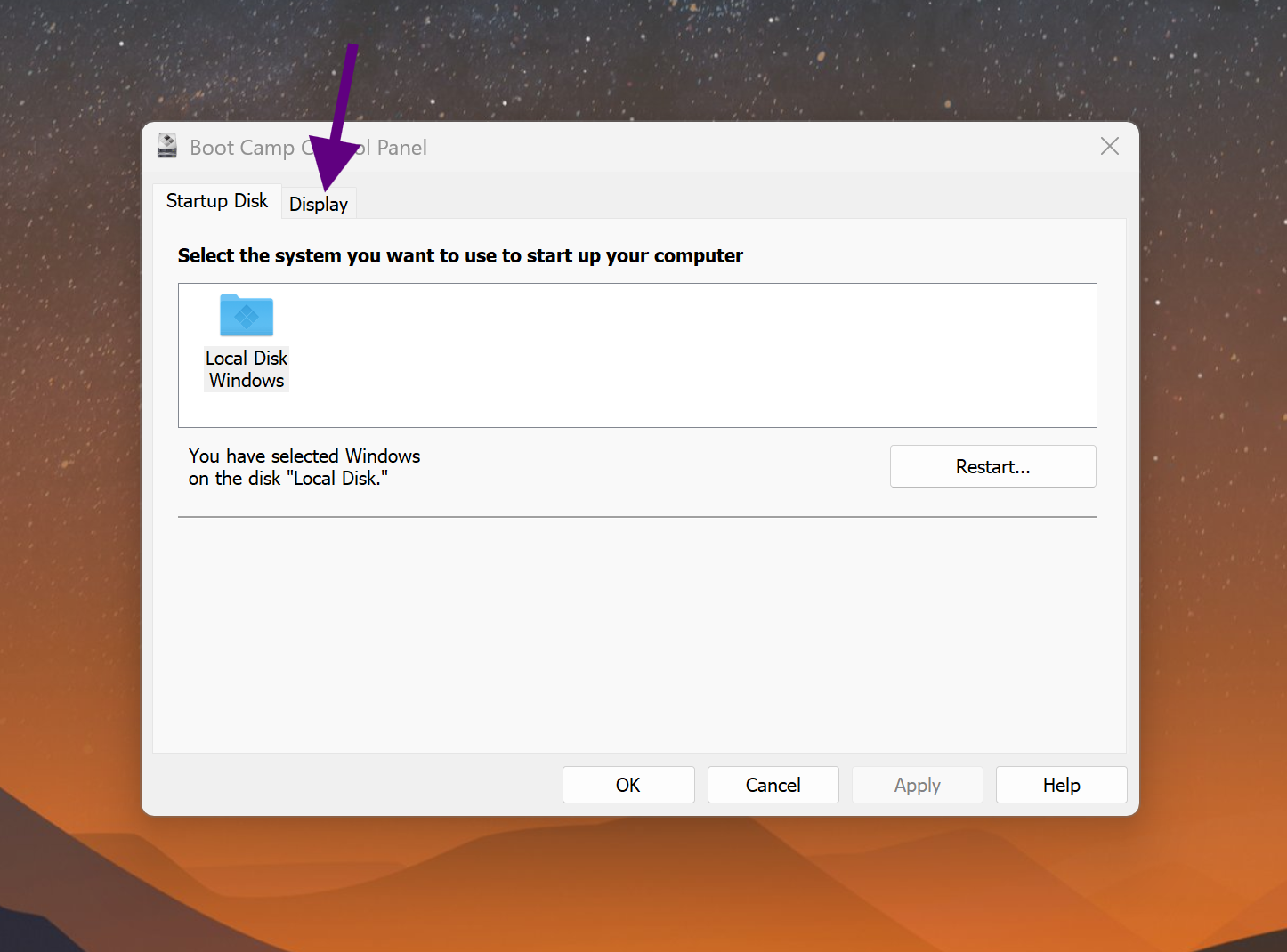
Viola.... move the brightness control curser to adjust brightness to desired level:
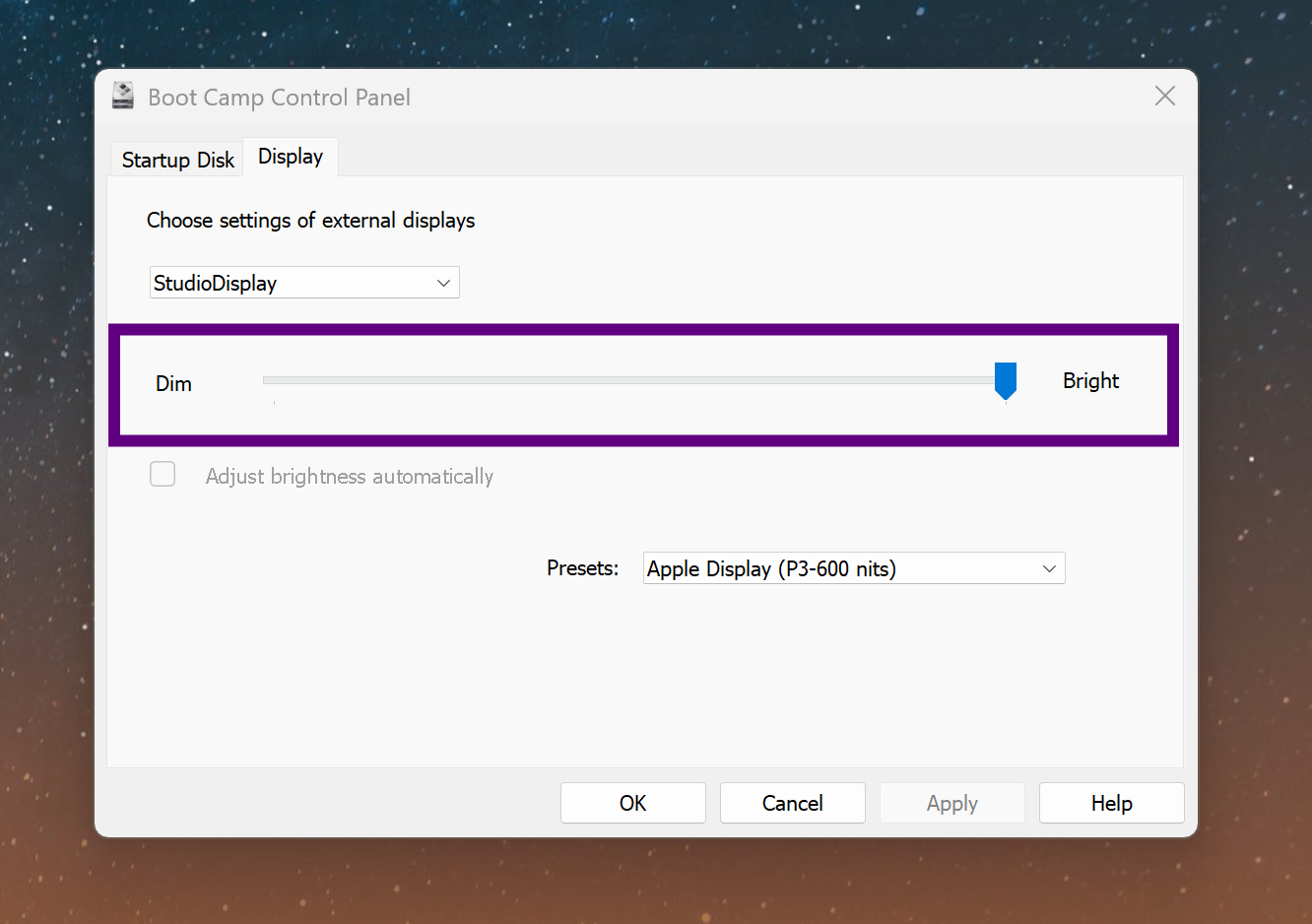
This solution isn't as seamless compared to Apple computers. The main issue is I still cannot use my keyboard to adjust the brightness of the Apple Studio Display. Personally, this isn't a deal breaker and I only find the need to adjust to brightness when I am working at night.
Other things to keep in mind:
- You can only update the firmware for the Apple Studio Display using a Mac.
- Centre stage does not work using the Apple Studio Display camera, but you can use third party apps to achieve similar outcome. I do not use centre stage, so it isn't an issue for me.
- Microsoft Studio Effects are not available on the Apple Studio Display's camera. The only change you can make is zoom, which is handy.
- True tone does not work. I recommend using F.lux. It's better and works everywhere 😊.
Concluding thoughts:
I am super impressed with how well Windows works on my Apple Studio Display. The text is crisp and media looks beautiful. It's so nice and that makes me so happy 😍.
Entire blog post written and edited on Surface Pro connected to Apple Studio Display.